How To Change IPs on a Microscoft Failover Cluster (includes Oracle Failsafe Validation)
This post goes over how to change IPs on an existing Microsoft Failover Cluster. It also happens to go over some Oracle Failsafe stuff.
Identify New IPs you will be using
- You will need four new IPs for the cluster
- Node1
- Node2
- Microsoft Cluster
- Role
- You need your new subnet mask
- You need your new Gateway IP
- You need your new DNS server IPs
- You may need two additional IPs for the Heartbeat network depending on if you are required to change those.
Confirm Routing to New IPs is in place
You need to keep a connection to the cluster the entire time. You cannot change everything at once. The cluster must remain intact during the IP changes. Your new IPs will need to be able to reach all the existing infrastructure while you make the following changes. Cnfirm your new IPs can still access your Domain Controller, DNS Servers and existing Node and Cluster IPs.
Stop Services Using Microsoft Failover software
- Open up Failover Cluster manager (Administrative Tools > Failover Cluster Manager)
- Expand Cluster Name
- Highlight Roles
- Select the Role
- Click on resources at the bottom of the center Pane
- For Diva Service in the role: Right Click, and select Take offline
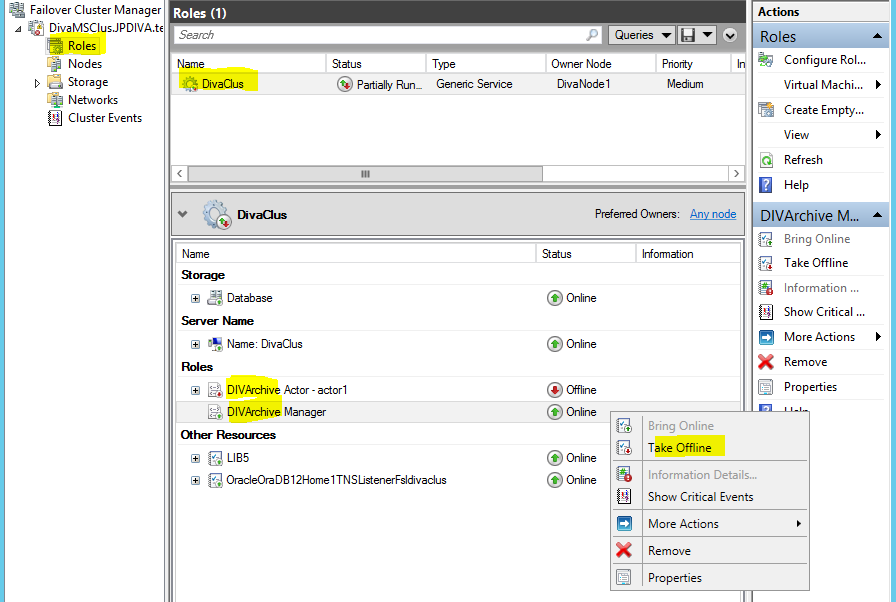
Disable Failover for Services
On each service in the role double click and disable failover policies.
- In your role there are a list of services, double click service
- Go to policies Tab
- Select the Do Not restart on Failure option. This will prevent frustration when testing
- Disable for every service, not just the Diva ones.

Take Database backup
Change Node1 IP
- Log into Node2
- Open Failover Cluster Manager
- Check current owner of the Role
- Move Role to Node2 using Failover Cluster Manager if not owned by Node2
- Log into Node1
- Change IP on Node1 using normal Windows Network Adapter Settings
- Confirm New IP with ipconfig
- Confirm You can still ping Node2 and DNS Servers and Domain controller
- Reboot Node1
- Update DNS server
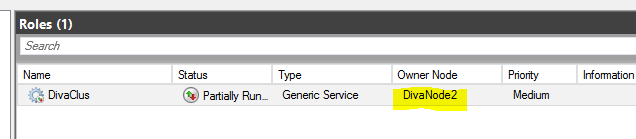
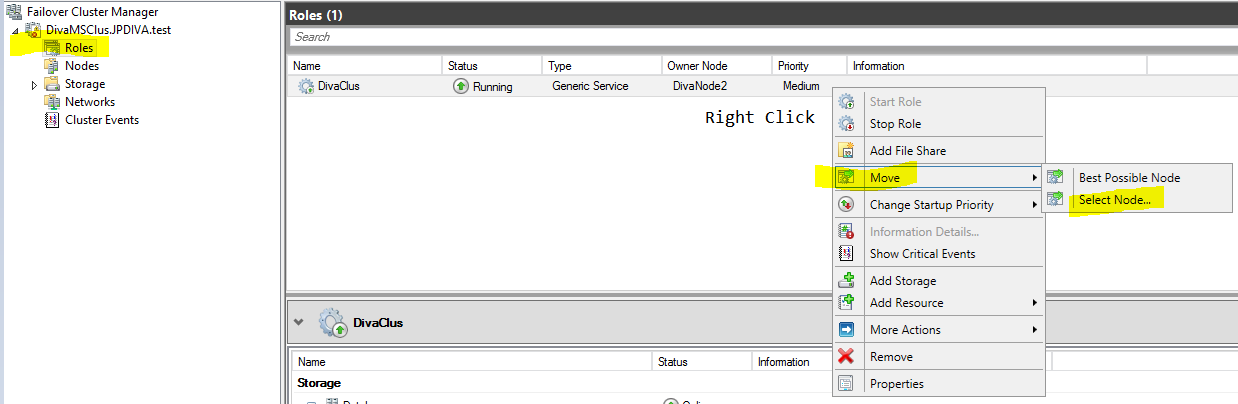
Change Node2 IP
- Log into Node1
- Open Failover Cluster manager
- Move Role to Node1
- Log into Node2
- Change IP on Node2 Using Normal Windows Network Adapter Settings
- Confirm new IP with ipconfig
- Confirm you can still ping Node1 and DNS Servers and Domain controller
- Reboot Node2
- Update DNS server
Change Cluster IPs
Change Microsoft Cluster IP
- From Node1 confirm both Nodes are joined to the cluster

- Click on the Microsoft Cluster Name in the left frame
- Expand Cluster Core Resources in the middle frame
- Expand the Domain Name of the Microsoft Cluster (it will be failed or offline)
- Double Click the IP
- Go to the General tab
- Pick the correct Network Interface (The new one)
- Change the Address of the Microsoft cluster
- You probably want to change the Name (at the top of the General tab)
- Hit Apply
- Hit OK.
- Update DNS server
- Bring it online
- The IP and the DNS name should both come online
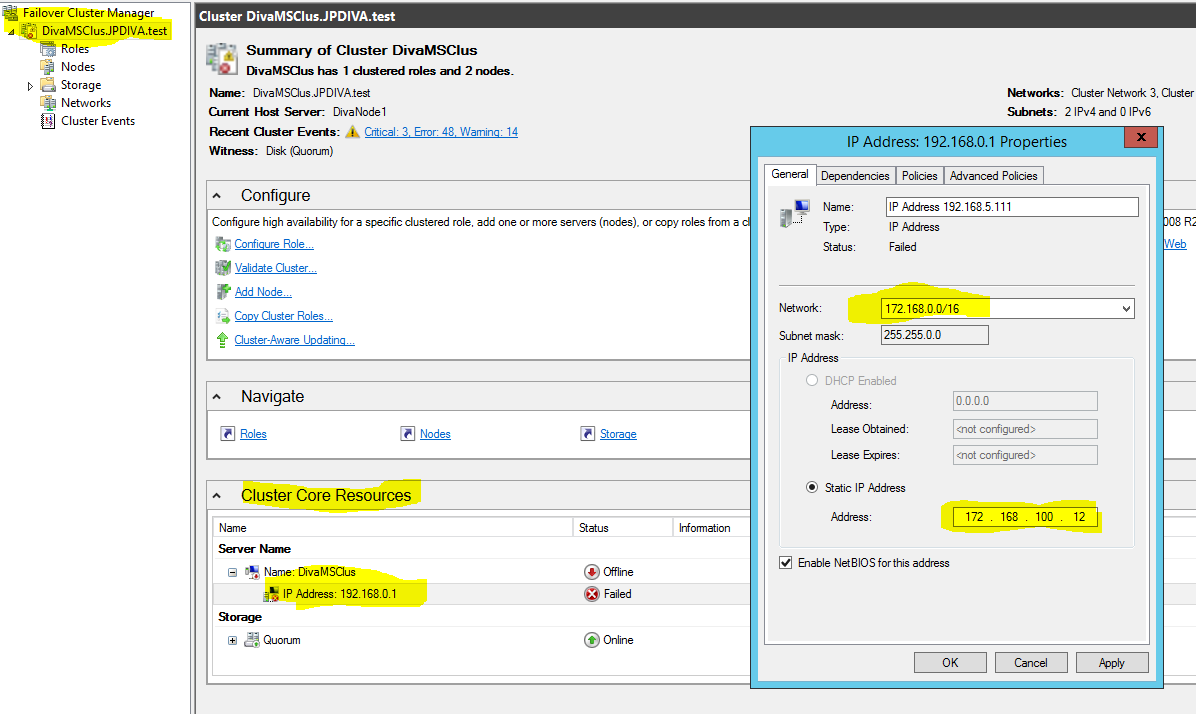
Change Role IP
- Highlight Roles in the left frame
- Highlight your Role in the center frame
- Expand resources Tab at the bottom
- Expand Role DNS name
- Double click IP
- Go to the General tab
- Pick the correct Network Interface (the new one)
- Set the correct IP (the new one)
- Change the name if desired
- Hit Apply
- Hit Ok
- Update DNS Server
- Bring the IP online
- The DNS name should come online as well
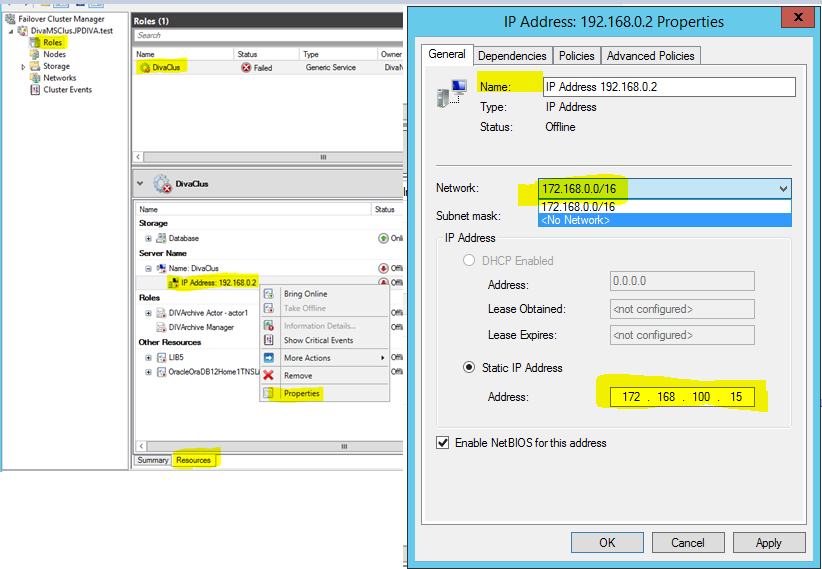
Adjust Oracle Listener Files (only needed if running Oracle Failsafe)
THIS NEEDS TO BE DONE ON BOTH NODES
- In Windows Explorer Navigate to %Oracle_Home%\NETWORK\ADMIN
- Adjust LISTENER.ORA, set this to the new ROLE IP
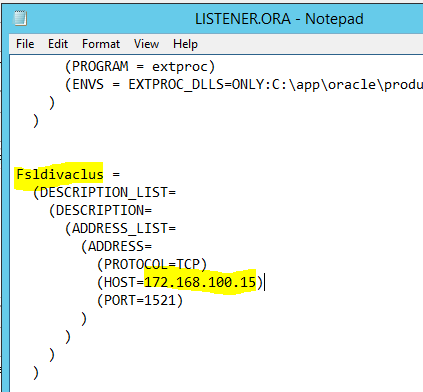
- Adjust TNSNAMES.ORA, set this to new ROLE IP
- Start listener in Failover Cluster manager

Failsafe Validation (only needed if running Oracle Failsafe)
- On either node go to Failover Cluster Manager
- Start LIB5 Service(this might take few minutes to start)
- Open Oracle Failsafe Manager
- Connect to the Cluster
- Expand the cluster name
- Right click the Role name and select Validate
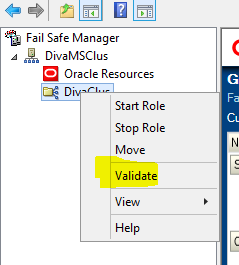
- You may get a pop up like this if you missed something. Click yes if it is asking to fix something for you.

- The Operation should complete and may have warnings
- You can close Oracle Failsafe
Microsoft Cluster Validation
- On either node go to Microsoft Failover Cluster manager
- Right click the Microsoft Cluster name in left frame and select validate cluster
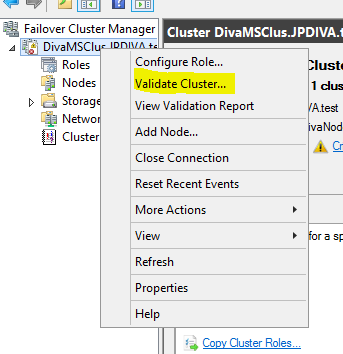
- Click next through the wizard and accept defaults (all tests)
- It will run through a bunch of tests and give you a report at the end. As long as it says it is suitable for clustering, you are good.

- Look over the report and fix anything you can

- Look over all the Warnings, you can click through the report as a webpage and read all the warnings. You may not be able to fix all of them.
Test Core Resources failover
- Highlight Microsoft cluster name in left frame
- Identify the current owner in the center frame
- Right Click Microsoft Cluster name, select more actions, select move cluster, select node
- Pick the other node from the list and hit ok
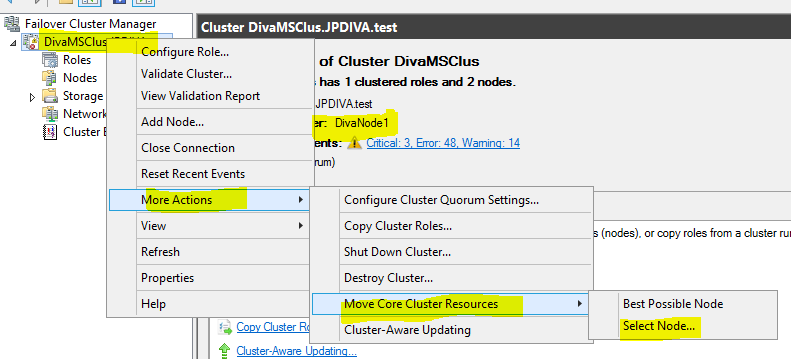
- This will move the Core resources of the Cluster (Quorum Drive, Microsoft cluster IP)
- Test more restores
Test Role Failover
- Highlight roles in the left frame
- Identify the current owner of the role in the center fame
- Right click the DIVA role name in the center frame and select Move>Select Node
- Pick the other node from the list and hit ok
- This will move the Diva role over to the other node
- Test more restores

Other References
MS cluster – https://support.microsoft.com/en-us/help/230356/changing-the-ip-address-of-network-adapters-in-cluster-server
Failsafe – https://docs.oracle.com/cd/E16161_01/doc.342/e14973/sp3.htm#OFSCN320